How to Access or Reset Your Scooter PINUpdated 13 days ago
How to Access or Reset Your Scooter PIN
Connecting to your scooter has never been easier! If you are the registered owner and your email is marked as such in our system, you won’t be asked to enter a PIN. The only time you might be prompted for a PIN is if your email address isn’t recognized as the owner.
If you are the owner and find yourself being asked for the PIN, simply enter the one you chose during the initial setup. If you've forgotten it, no problem! You can either reset it or view it in the app.
To view the PIN, go to Settings > My Scooters > tap and hold the three-dot icon on the scooter card to reveal a sub-menu, then tap "Show PIN".
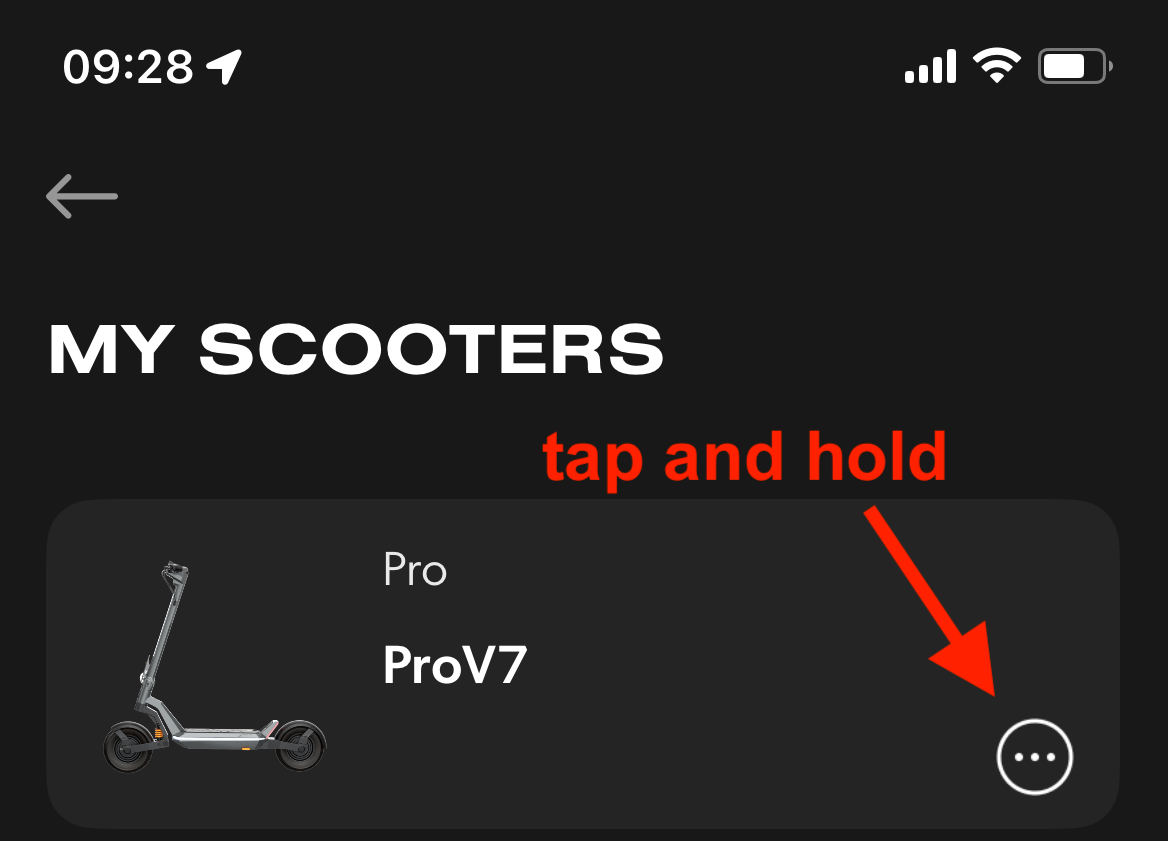
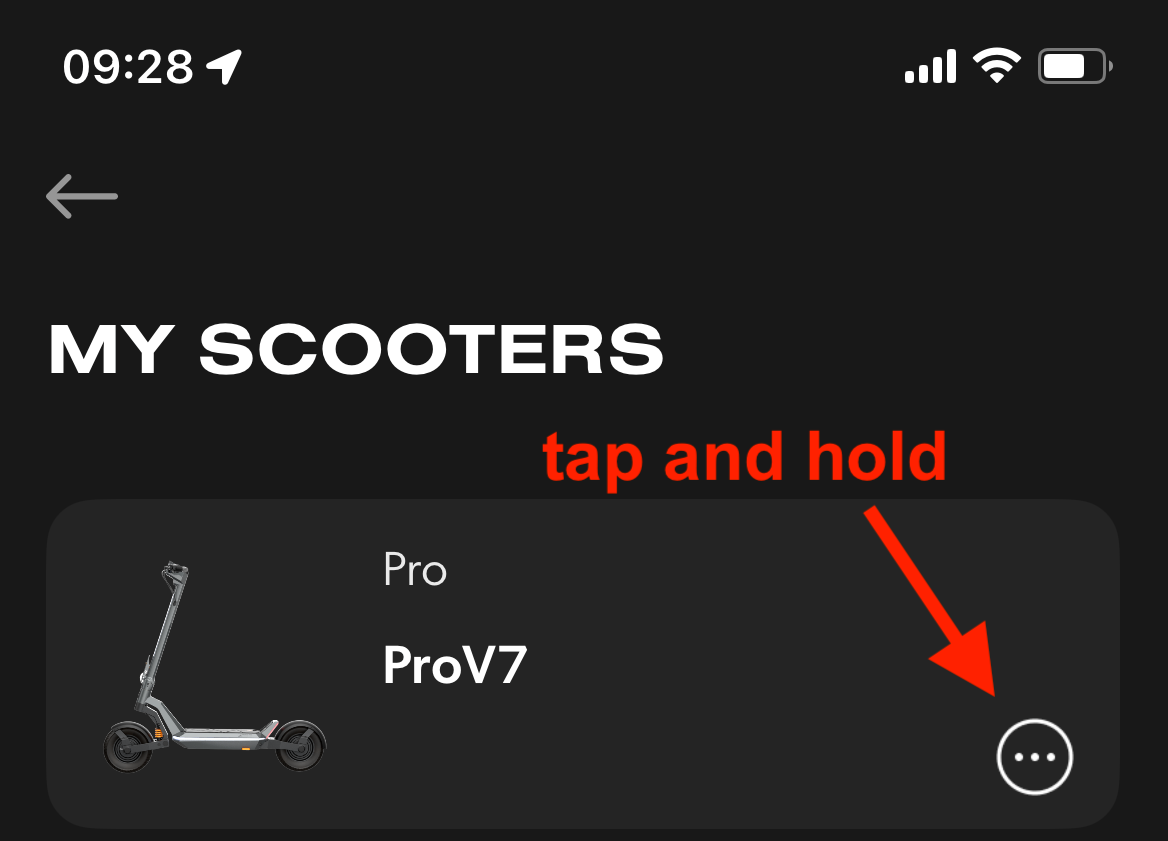
If you need to reset the PIN, that's easy too. After two unsuccessful attempts to enter the PIN, you will see an option to reset it. Just tap that option, and you will receive a 4-digit code that you can use to create a new PIN.
Now, if you are NOT the original owner and have purchased the scooter second-hand, you can reset the PIN - it is fully automated in the app. Follow the same process: let the PIN input fail twice, then choose to request a reset. An email will be sent to the original registered owner for confirmation. Once they confirm your request, you’ll receive the 4-digit code to reset your PIN. This process works even if they forgot the PIN.