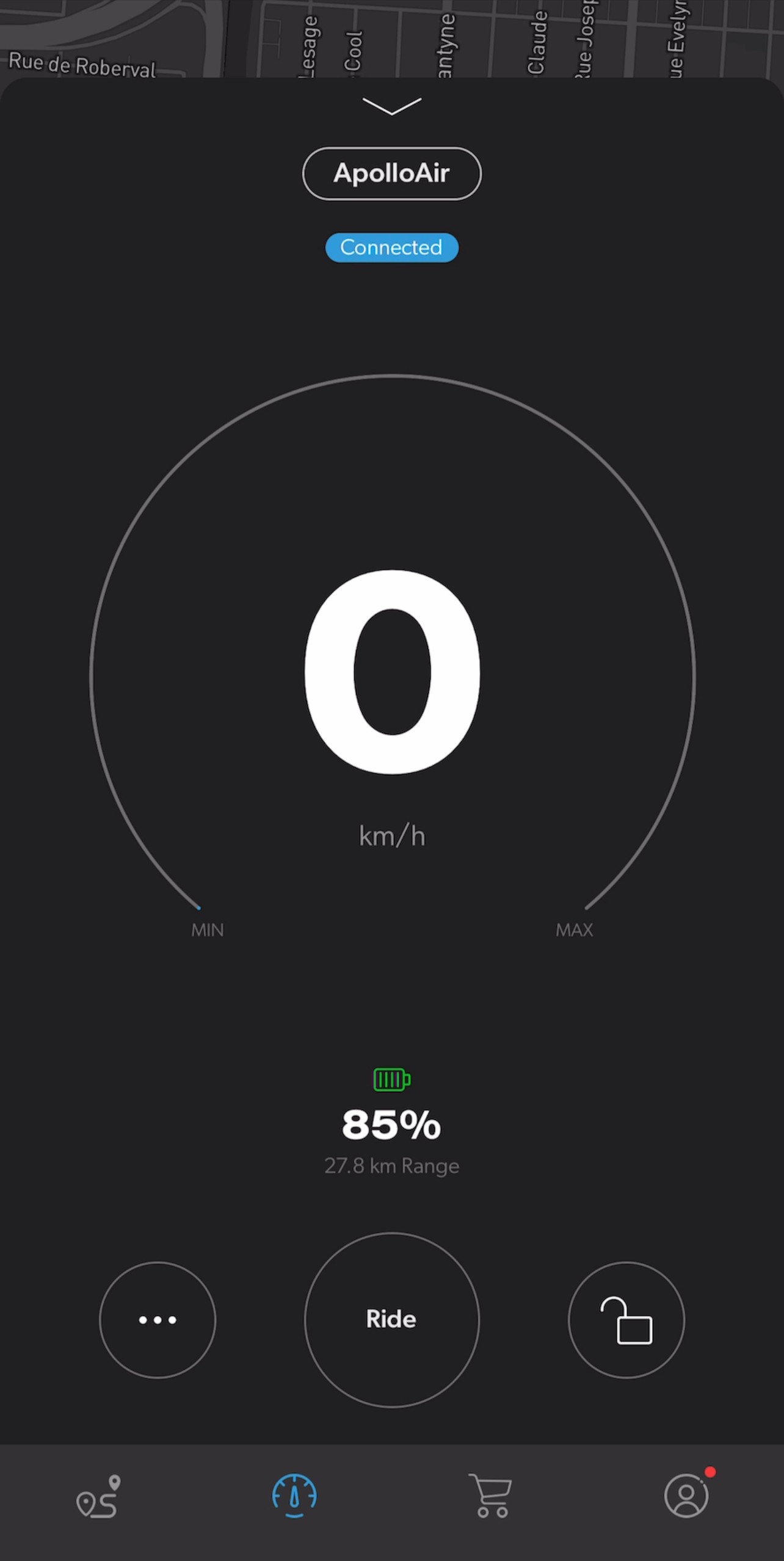Apollo Servicing & Support Center
How do I set up the App with my Apollo Scooter?
Connecting your Apollo Scooter to the Apollo app is relatively straightforward.
Open the app
Authorize the app to use services like Bluetooth, Location and Files
Signup using your email (Note: it’s not the same credential as on our website)
Make sure you turn on the scooter and that you’re within 6 feet distance. From the main dashboard, tap on “Start”.
Tap on “Search” to begin locating the scooter.
Tap on the found scooter to connect to it.
You will be prompted to create a PIN (or, enter existing PIN).
You will then go through series of steps.
Name the scooter
Choose the unit of measurements
Set acceleration and braking response
Top speed limit
Then you’ll be presented with some tips about the handlebar button functions.
Lastly, you will be prompted to check the tires before riding.
Thats it, you’re connected!
Open the app
Open the App
Authorize
Make sure to authorize Apollo to use your Bluetooth and GPS

Sign up
Choose the option ''Sign Up with Email'' and create an account.

Connect to scooter
Connect your account to your scooter. Make sure the scooter is turned on and within 6 feet.
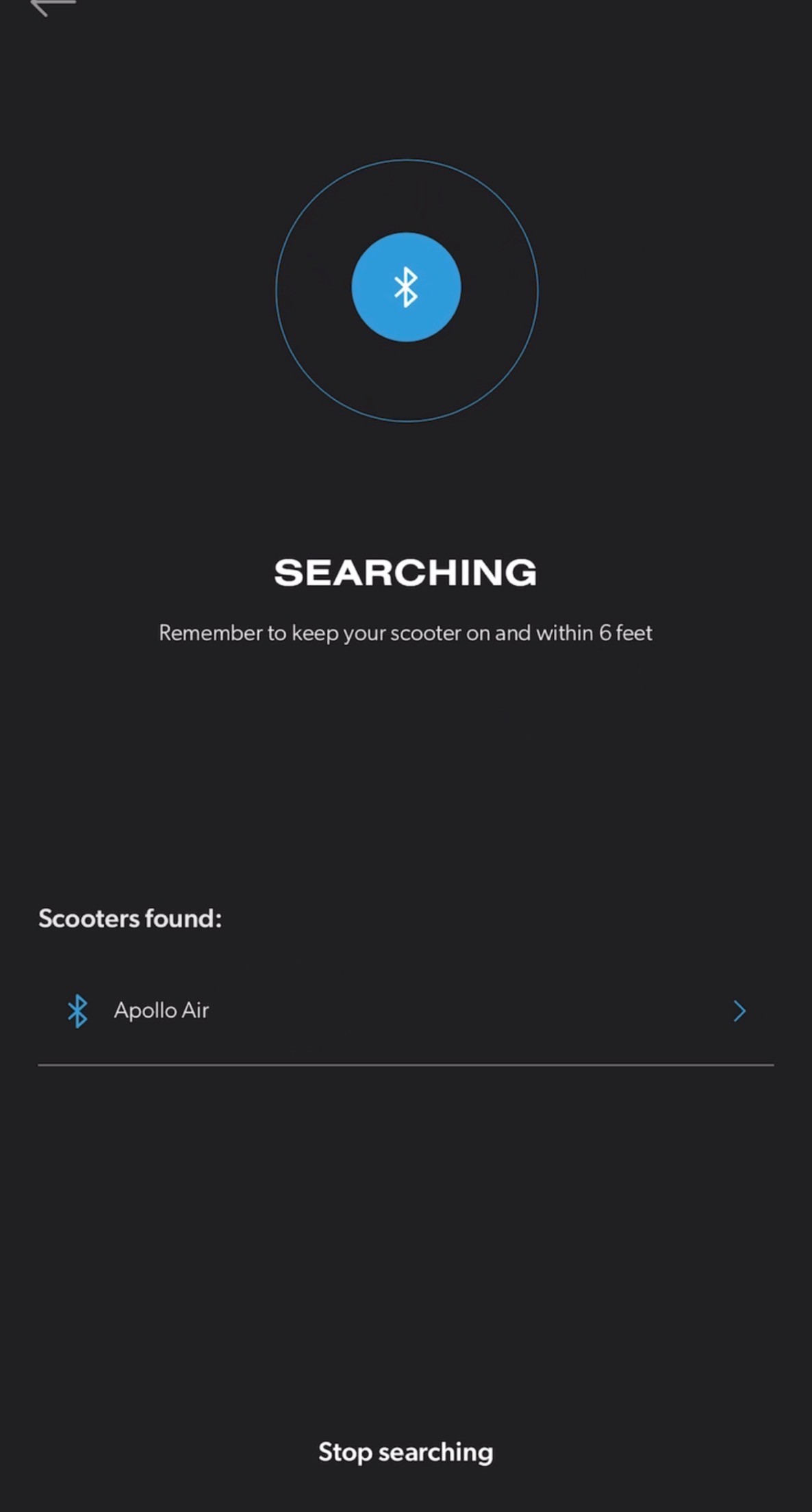
Input serial number
Now, it's time to input the serial number of your scooter. It should start with your scooter model name followed by a series of 7 numbers (e.g. Air******* or Airpro*******) It is extremely important to enter the correct serial number, as the specs of the remaining range and the speedometer is based on the serial number provided. It will also help our Customer Service Team if you ever have a problem with your scooter.
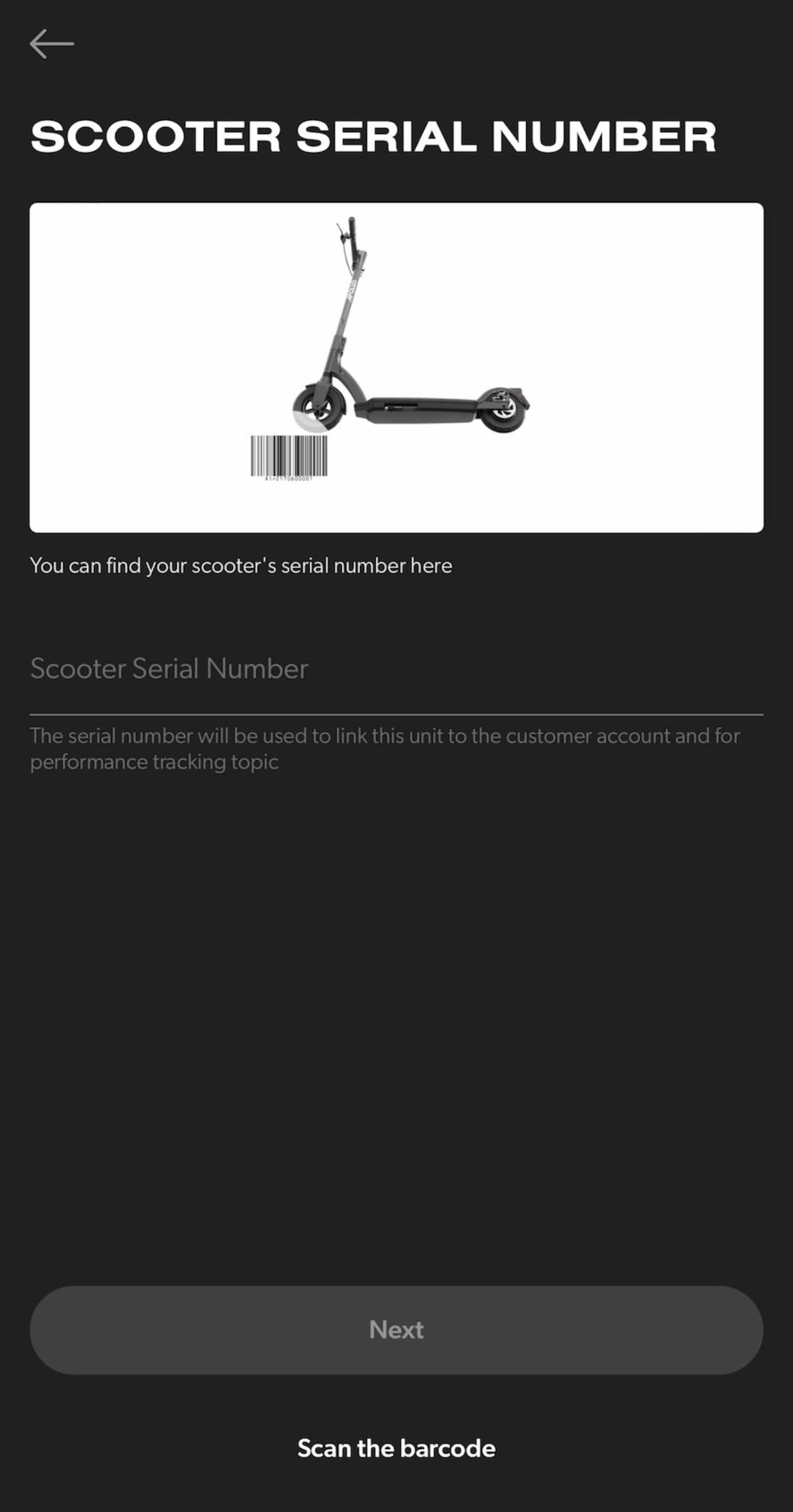
Inspect scooter
Now, inspect your scooter and make sure everything is fine. If you see a problem, please click on ''There is a problem with my scooter'' and report it to our customer service team. If you don't see any problems and want to go to the next steps, click on ''Everything is fine''
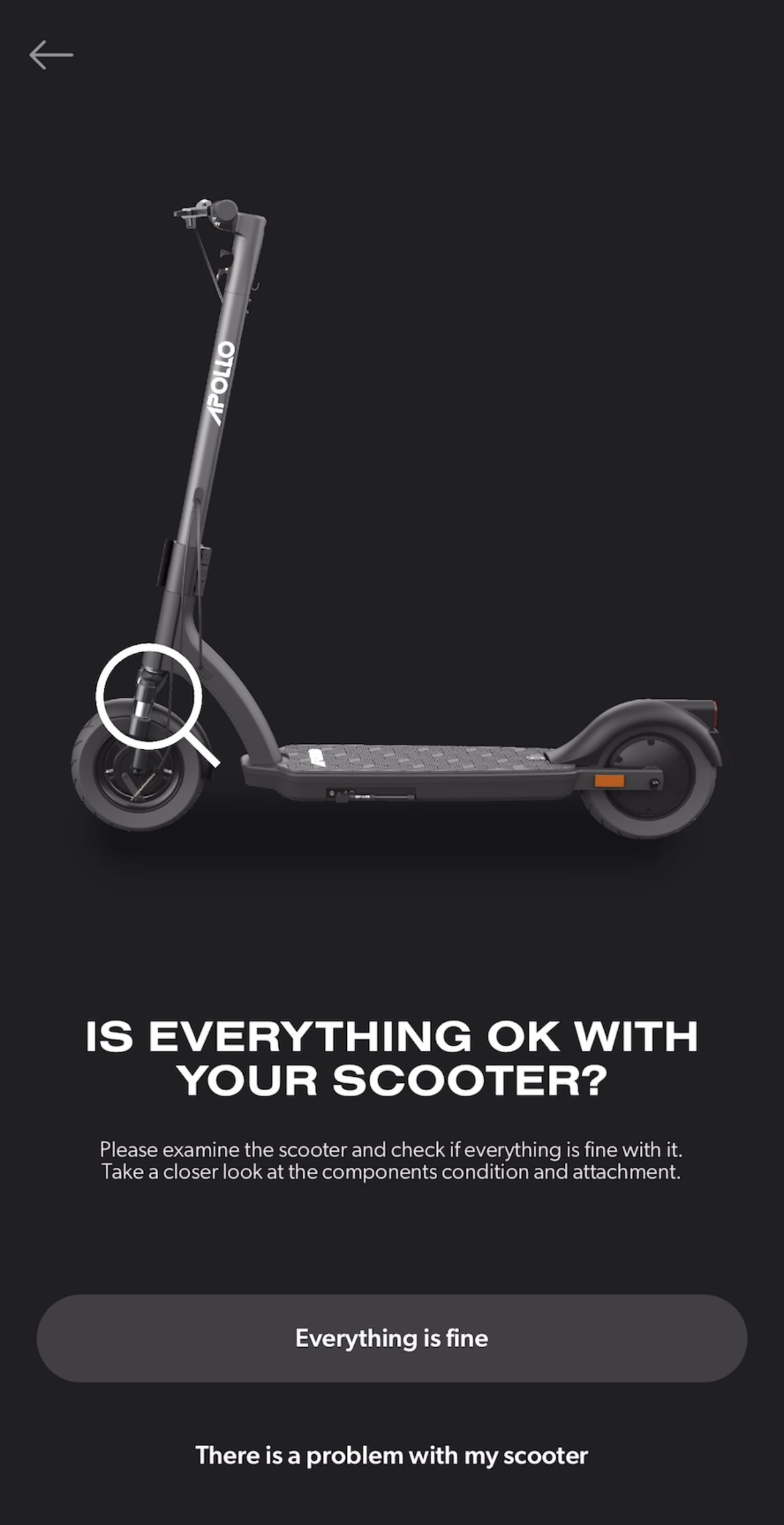
Setup a code
Now, it's time to setup a code for your scooter to ensure that you will be the only one able to control it. ***This password is not accessible by our team, so please make sure to put a code that you will remember. You will be able to change it in the setting of the app.
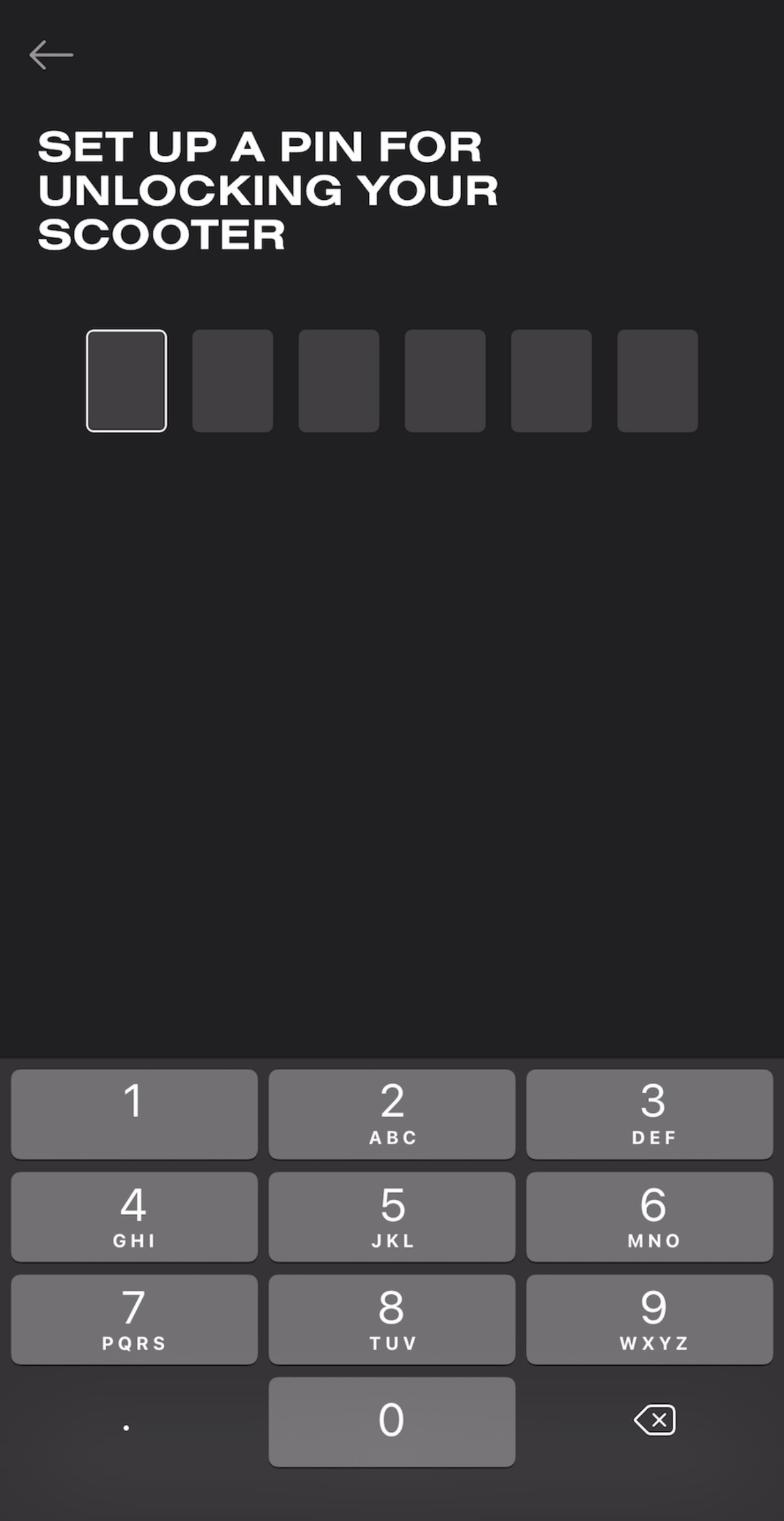
Rename your scooter
The next and final step will be to rename your scooter.
You will be able to change the name in the settings of the app at a later time if desired.
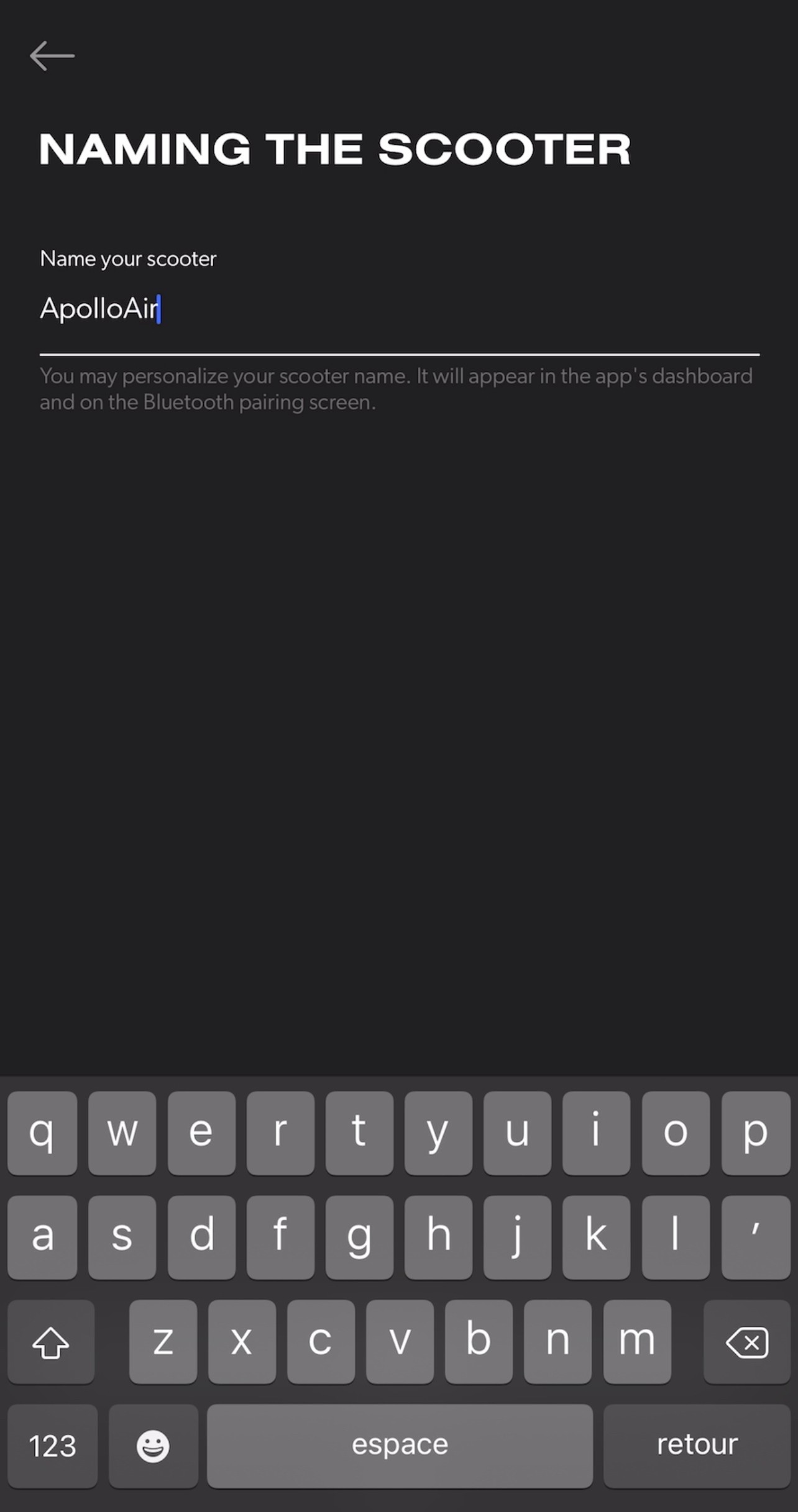
Safety video
You will then be guided through a safety video, you will not be able to go to the next step until you have watched it in its entirety - safety first!
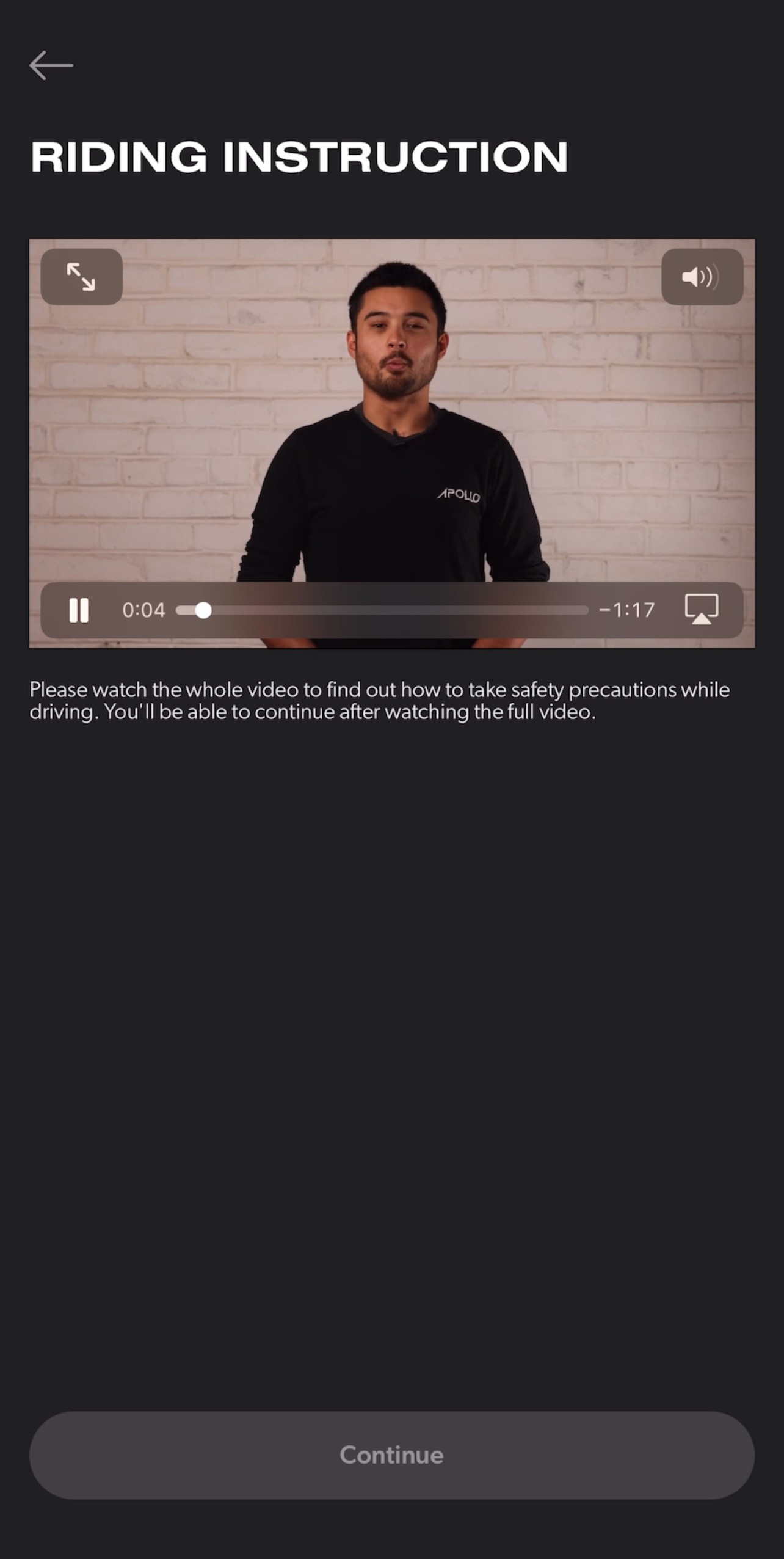
Learn the basic functions
There will be 3-slides showing you how to operate the basic functions of your scooter.

You're done!
Voilà! You are all set! You can now enjoy our app!